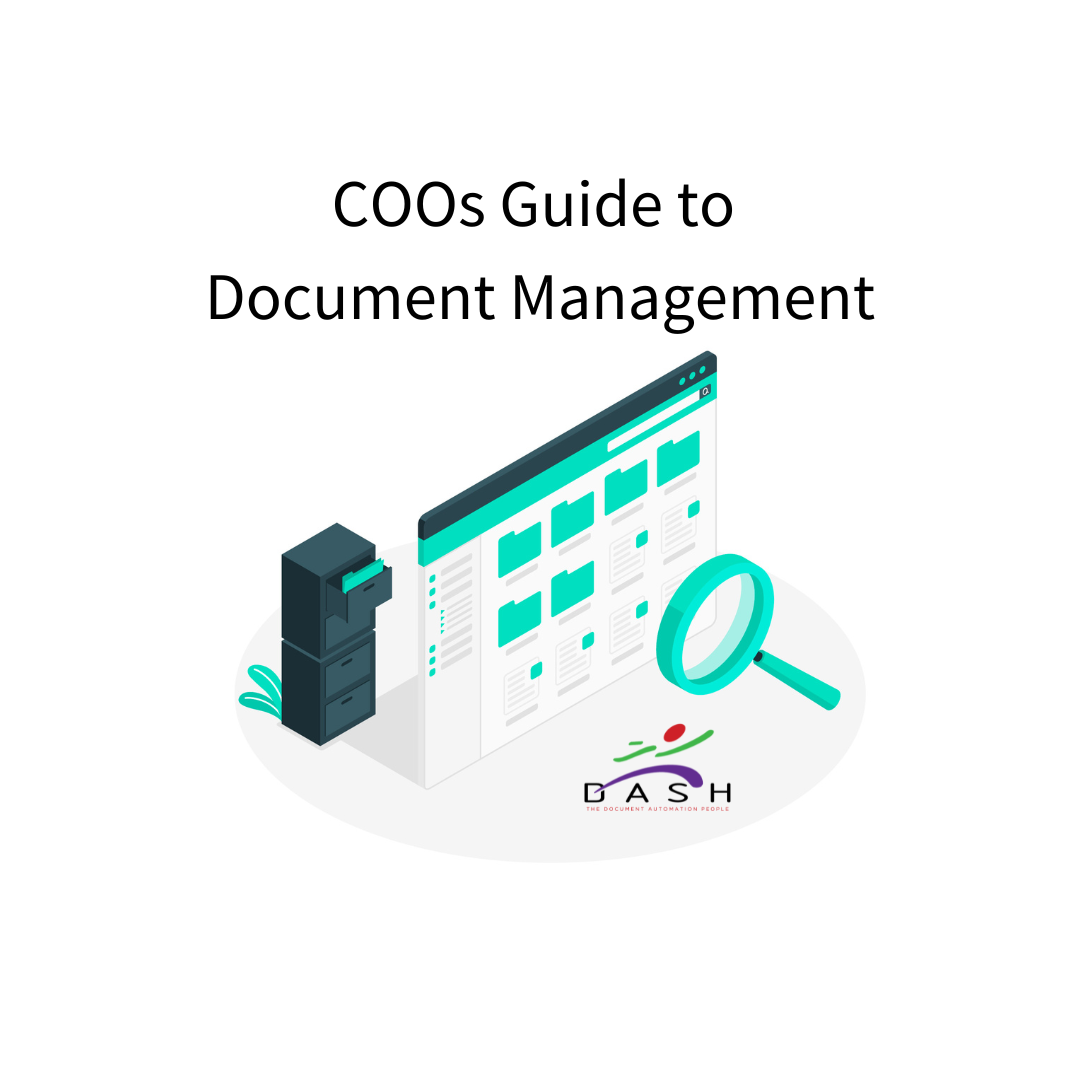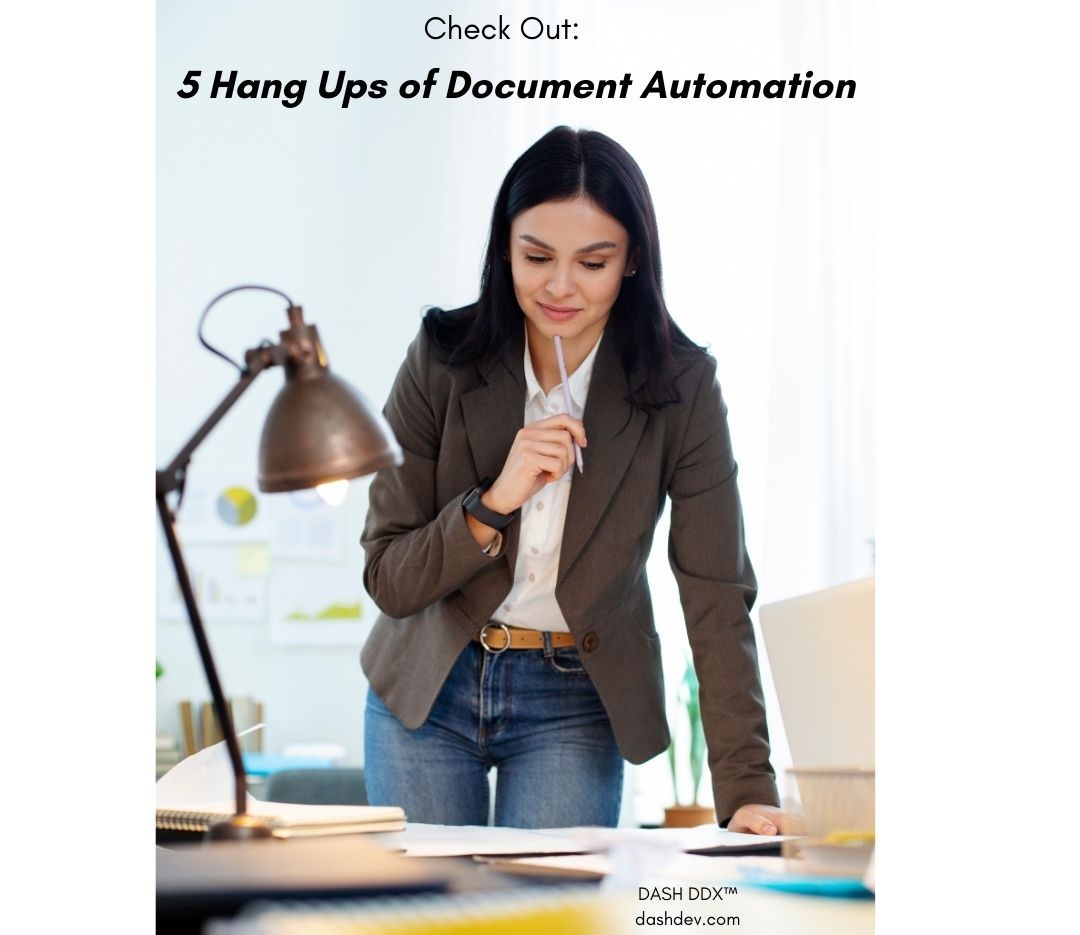Work from home
Home, sweet home. While I’m sure everyone likes an opportunity to work from home once in awhile, the COVID-19 virus is a really unwelcome reason to do so. But sometimes we do what we have to. So we offer a little practical advice that might be useful right now…
Regardless of where you work, you still need access to information and relevant documents. Dash DDX gives you a perfect tool to share, access and protect all of those documents you really need. Plus you can do so from where ever you have an internet connection. That lets your work continue without the need for close contact with others.
With the prevalence of Virtual Private Network software (VPN), most companies have the ability to offer their members access their networks from almost anywhere in the world. If your company offers this, then you can use that capability to capture and share your documents too with Dash DDX Document Management software.
Here are 3 methods and tips for using DDX remotely:
#1 Remote Desktop:
Maybe the fastest and easiest way to access the full range of DDX and other applications on your network is to use Microsoft’s Remote Desktop (or Remote Desktop Services). Just connect to your work network with VPN and then use Remote Desktop to connect to another machine that is inside your network. Most often you’ll see the full desktop of that machine and be able to work pretty much as though you’re sitting in the office. In some cases, it might look like the application is running on your local PC like any other. But with Remote Desktop the programs are actually running on that remote server. Your local PC just gives you a seamless “window” into that remote PC from afar.
DDX works great in this world. Your normal DDX.Viewer, DDX.Publisher and DDX.Console are all easily accessible from within a Remote Desktop session. So you can use them just like you’re there.
#2 Run DDX locally, access docs on the network
If you don’t have Remote Desktop as an option, you can still use your VPN connection and then run DDX on your laptop or local PC to gain access to your documents and capture new ones. However, you will improve performance dramatically if you run the DDX applications from your local PC – as compared to the more typical shortcut to the application on a network drive.
Your IT folks can place a copy of the DDX Client Applications directory on your laptop or remote PC, then create the proper shortcuts to them (rather than the network location).
The fact that the database that contains your documents is remote means that this will be slower than running it from within your office network. And, this approach creates a little more work for the IT folks when you get DDX updates, but the performance improvement might offset that extra effort (at least in the short term).
The benefit of having access to your documents from anywhere may make these trade-offs well worthwhile.
#3 Use the DDX Web Viewer
All you need is a web browser and the right web address (URL). Depending on how your IT folks have implemented the DDX Web Viewer you may or may not need VPN. This secure browser-based DDX Document Viewer does almost all of the same things the desktop viewer does, but without the need to install any software on your local system. Its also viable for most devices, including Windows PC’s, Mac, iPhone, iPad, Android Phones and tablets, Microsoft Surface (Pro version only), etc. Please note that the DDX Web Viewer is an optional module available from Dash.
Conclusion
We hope these tips and options help you weather this temporary situation. But you can also benefit from these tips in the future when we’re onto better times.
Meanwhile, we are here to help you if you need it. All of our staff are mobile, and will be available whether working in our office, or working from their own home offices. Open your Help Menu, and select “eMail Dash Support” to request some help.
With DDX you don’t need to miss a beat.
Excited about what you read? We want to hear from you! Let’s chat! Fill out our form and we’ll be in touch!
Sign up to follow blog posts from Dash